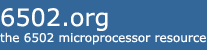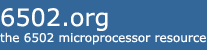Here is the link I found when today I first tried to install ISE14.7 1015.1 on my 64-bit Windows 10 machine:
https://www.eevblog.com/forum/microcont ... -8-64-bit/EDIT: ISE14.7 is the latest version of Xilinx's software that can generate a file necessary for programming older families of their CPLD's and FPGA's, like like the Spartan 6 and even the 5V XC95xx CPLDs. So those of us with newer/faster desktops running Windows 10 are in need of this modification because Xilinx no longer devotes time to maintain ISE14.7 ALTHOUGH these IC families are still being produced.
ISE would not even start up. Thanks to 'BytesGuy' in the link, he figured out a way to get it working. Thanks to him for that because that virtual machine download, made for Win10, from Xilinx runs like crap. I would hate to think of how slow everything would run when trying to optimize a design using SmartExplorer.
In case that link doesn't work in the future, I've decided to post it here as well, as well as the .zip file needed to fix PlanAhead to run in 32-bit mode.
A great many thanks to BytesGuy!
10/8/15: This guide will also work for Windows 10 64-bit :-+
I recently scored a Spartan 3E Starter Board on eBay. So, thinking I was on to a winner as I used this board during my time at uni, I downloaded and installed Xilinx ISE WebPACK.
But the problem is, it barely works in 64-bit mode on Windows 8 :palm: The license manager and Project Navigator both just close when you try to open a file and PlanAhead only works in 32-bit mode.
Xilinx ISE does not officially support Windows 8 and it probably never will as Xilinx are focused on their new suite - Vivado. However, Vivado only works with 7 series devices and upwards, so no Spartan 3 or Spartan 6 FPGAs!
But all is not lost, here is how you can get ISE (64-bit) working on Windows 8.
Fixing Project Navigator, iMPACT and License Manager
Note: I am assuming you are using ISE 14.7 and have installed it to the default location
Open the following directory: C:\Xilinx\14.7\ISE_DS\ISE\lib\nt64
Find and rename libPortability.dll to libPortability.dll.orig
Make a copy of libPortabilityNOSH.dll (copy and paste it to the same directory) and rename it libPortability.dll
Copy libPortabilityNOSH.dll again, but this time navigate to C:\Xilinx\14.7\ISE_DS\common\lib\nt64 and paste it there
In C:\Xilinx\14.7\ISE_DS\common\lib\nt64 Find and rename libPortability.dll to libPortability.dll.orig
Rename libPortabilityNOSH.dll to libPortability.dll
Fixing PlanAhead not opening from 64-bit Project Navigator
PlanAhead will not open when you are running 64-bit Project Navigator (e.g. for I/O Pin Planning), it just displays the splash screen but never opens.
To fix it, we have to force PlanAhead to always run in 32-bit mode.
Open C:\Xilinx\14.7\ISE_DS\PlanAhead\bin and rename rdiArgs.bat to rdiArgs.bat.orig
Download the attached zip file
Extract it. You should now have a file named rdiArgs.bat
Copy the new rdiArgs.bat file to C:\Xilinx\14.7\ISE_DS\PlanAhead\bin
Now you should have a working ISE Design Suite on Windows 8 64-bit :-+
Hope this helps!